Connect OBS to MJET Labs
This quick guide shows you how to go live using OBS and MJET Labs.
We’ll create a stream, connect OBS via Custom RTMP, and add a destination (YouTube/Twitch/Facebook/Custom RTMP).
Prerequisites
- You have an MJET Labs account and can sign in.
- You have OBS Studio installed.
1. Create a new stream
- Go to your Dashboard.
- Click New Stream.
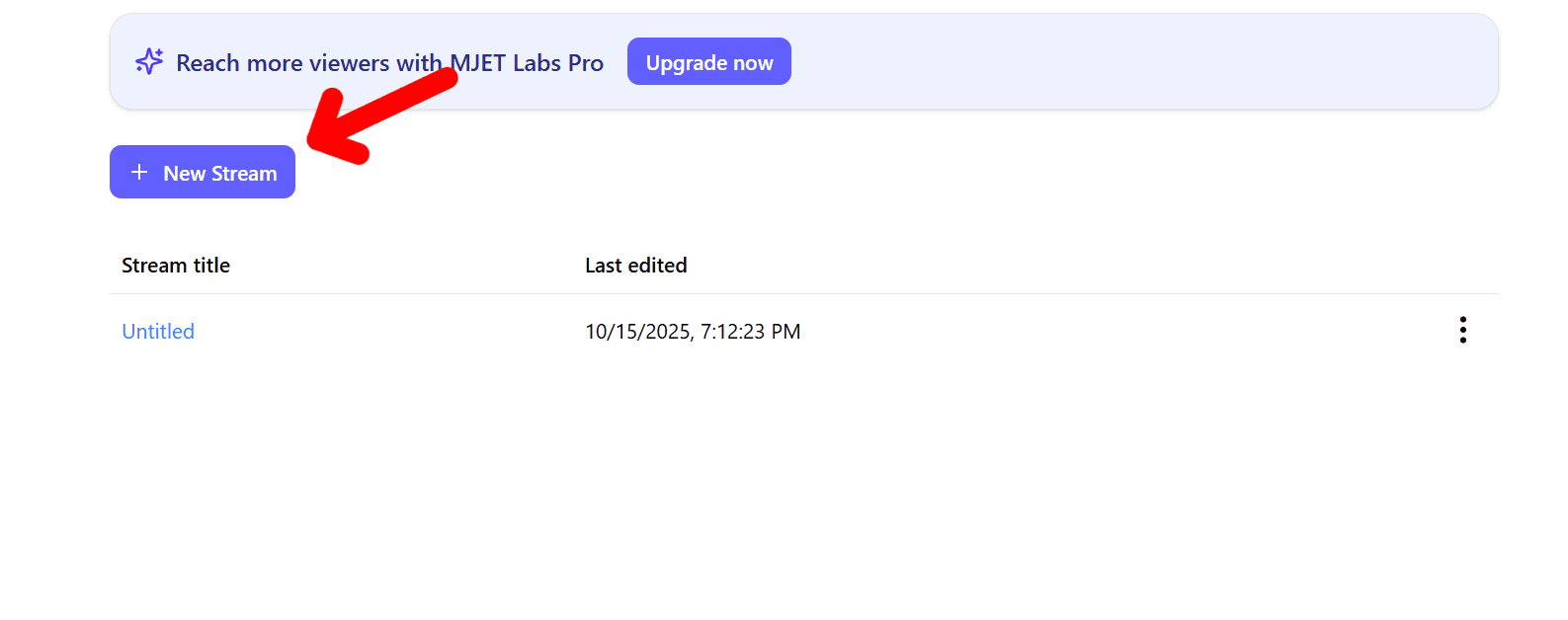
Step 2 — Connect OBS (Custom RTMP)
- In MJET Labs, copy your RTMP URL and Stream Key from Connect your encoder.
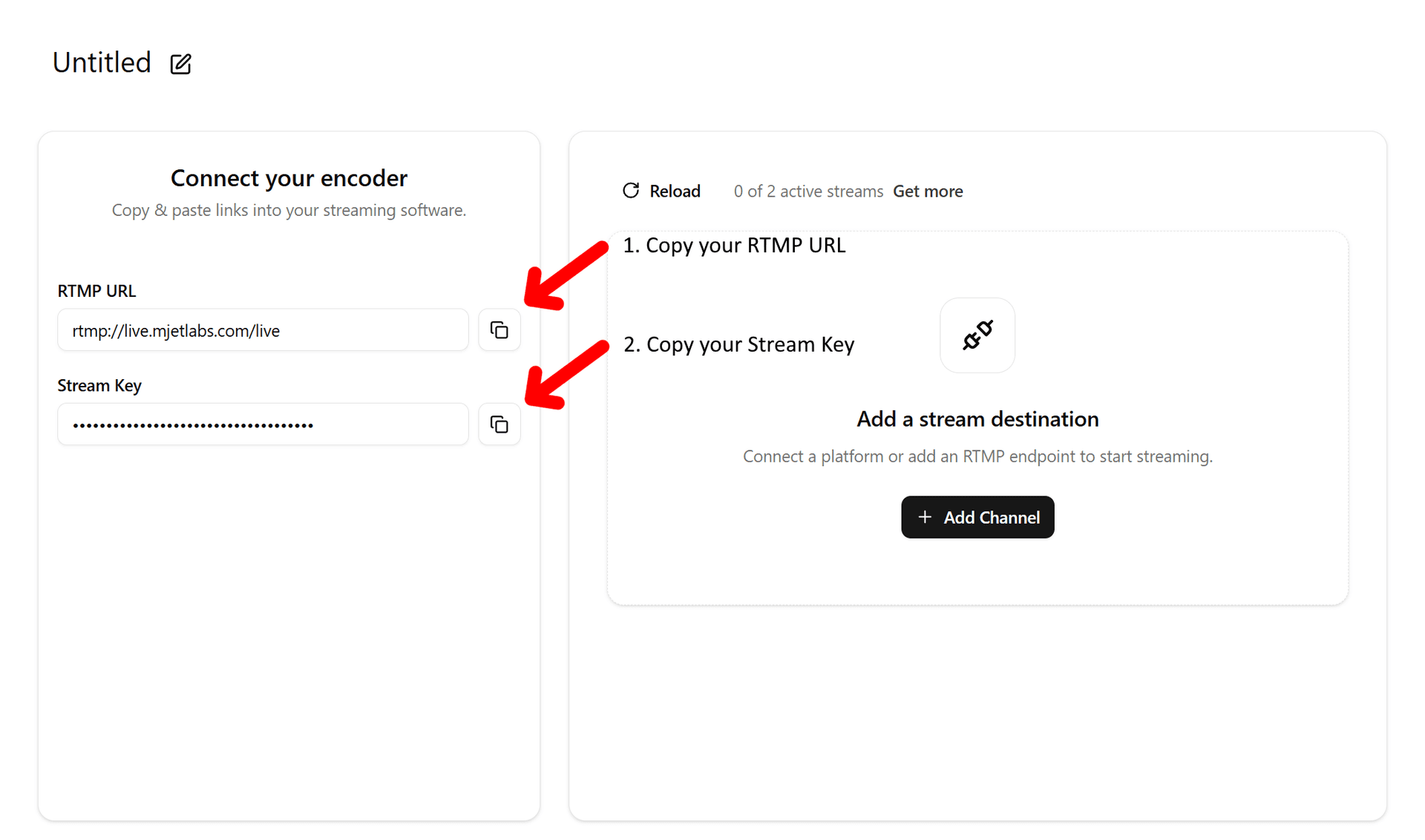
- Open OBS → Settings → Stream.
- Set Service to Custom...
- Paste:
- Server = the RTMP URL (e.g.
rtmp://live.mjetlabs.com/live) - Stream Key = the Stream Key you copied from MJET Labs
- Server = the RTMP URL (e.g.
- Click OK in OBS.
Step 3 — Choose where to stream
- In MJET Labs, click Add Channel.
- Pick your platform: YouTube, Twitch, Facebook, or Custom RTMP.
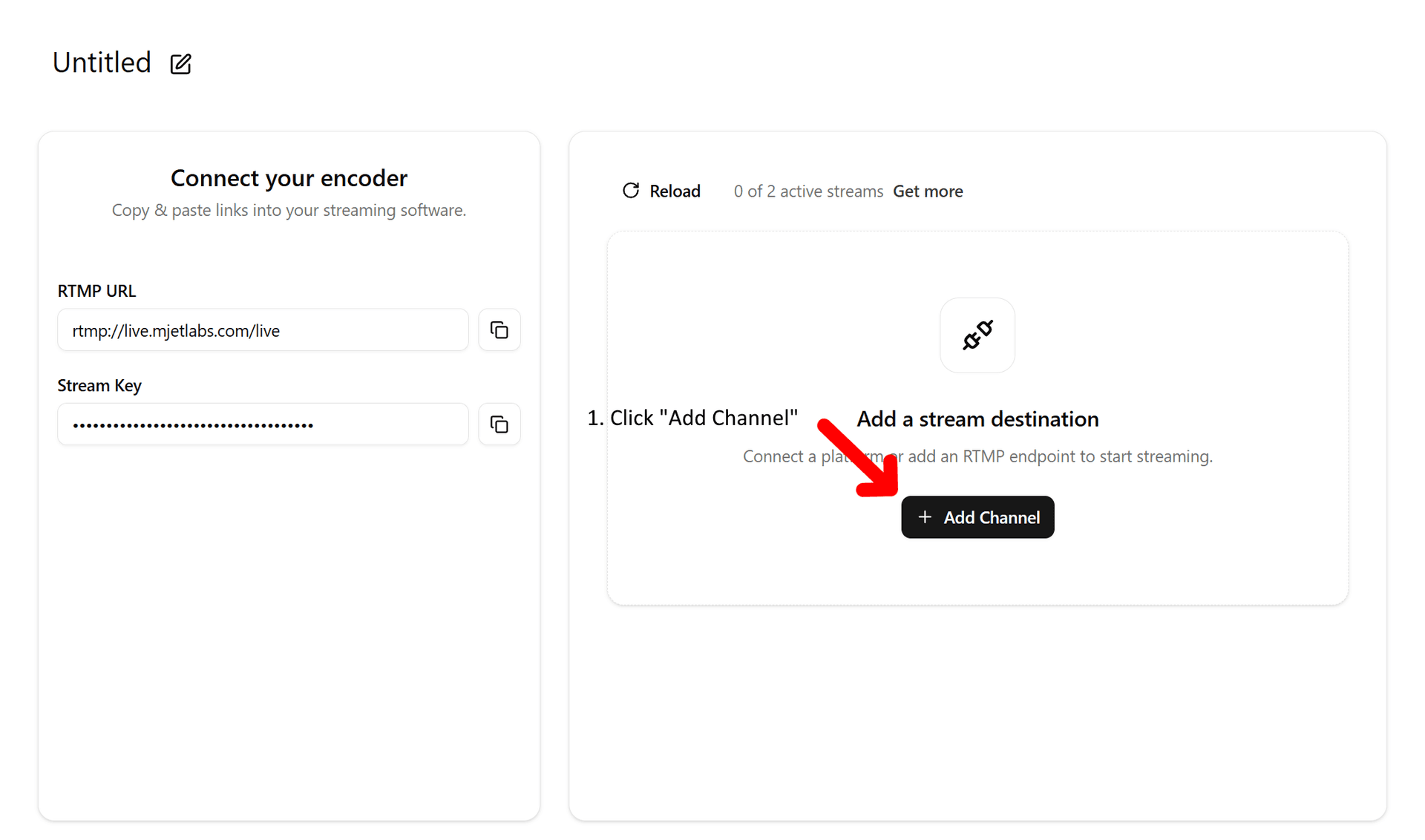
- Follow the on-screen form for the provider you chose.
Example: YouTube can use Link YouTube or Use Stream Key (Advanced):- Stream Key — paste the key from your YouTube Live control room (if using the key method).
- Target Language — pick the language you want your stream translated into (if applicable).
- TTS Voice — choose a voice (if you’re using translated audio output).
- Caption URL (optional) — add your caption endpoint if you have one.
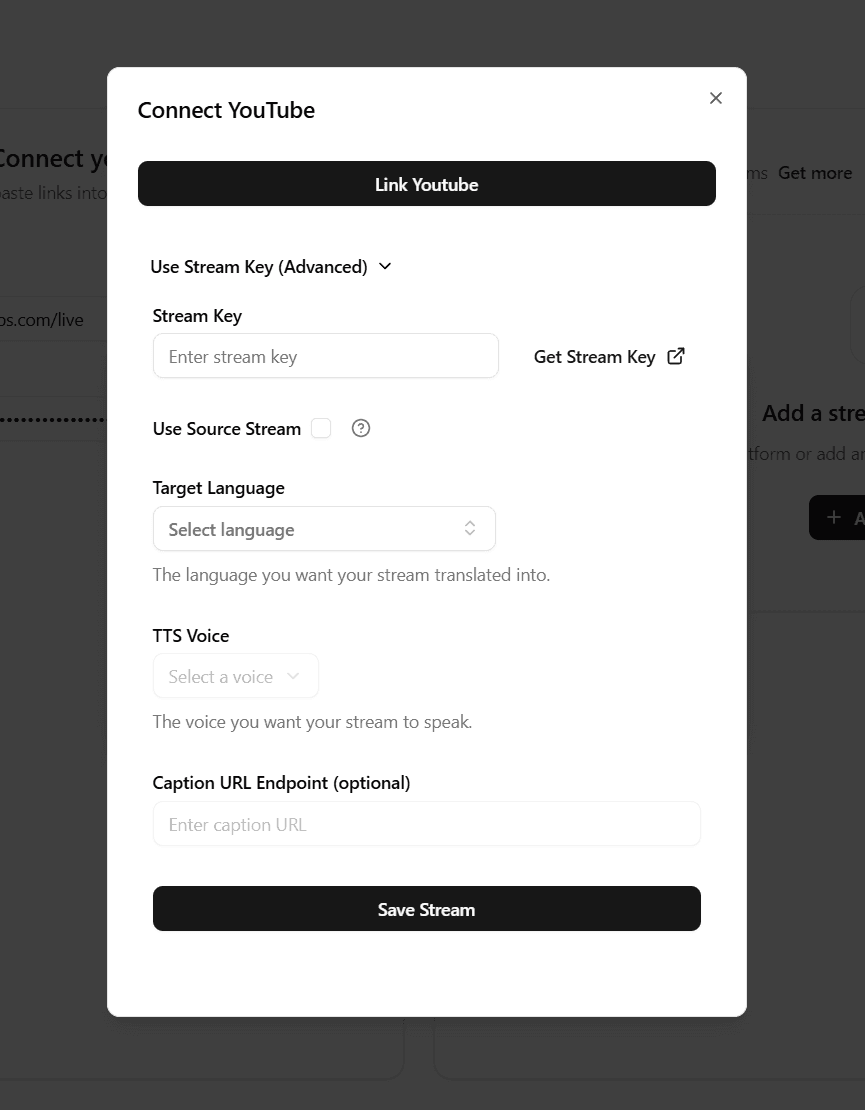
- Click Save Stream (or the provider’s save/connect button).
- Start the stream in OBS. MJET Labs will receive your RTMP feed and restream it to your selected destination(s).
That's it, you’re live!
- Start/Stop your broadcast from OBS.
- Add more destinations anytime with Add Channel.
- Upgrade when you need more simultaneous outputs or longer sessions.
Once you've initiated your broadcast via OBS, you can go back to your stream on MJET Labs. From there, you can oversee your stream's status and more!
Recommended settings
- Video bitrate: 4500–6000 Kbps for 1080p30 (adjust to your network).
- Keyframe interval: 2 seconds (important for most platforms).
- Encoder: Hardware (NVENC/AMF/QSV) if available; otherwise x264 with veryfast.
- Audio: 48 kHz, stereo, 160–192 Kbps AAC.
If a platform says “No data,” double-check your RTMP URL, Stream Key, and that OBS is actually streaming.
FAQ
Do I need to install OBS?
Yes, you need an encoder to send video to MJET Labs. OBS is free and works great.
Can I multistream to several platforms at once?
Yes. Click Add Channel for each destination you want (YouTube, Twitch, Facebook, or a custom RTMP).
Where do I find my YouTube stream key?
In YouTube Studio → Create → Go Live → Stream tab → Stream Key.
Can I change the stream title and thumbnail?
Yes—manage these on the platform itself (e.g., YouTube Live control room) before you go live.
Troubleshooting
- Black screen on the destination: Make sure OBS has a Scene with a Source (Display/Game/Window), and it’s not muted/hidden.
- Dropping frames: Lower bitrate in OBS, or use a wired connection.
- Audio issues: Check OBS audio mixer levels, and confirm your Mic/Desktop sources are routed.